Purchase module allows you to make a purchase record. To create a Purchase Invoice, go to Purchases page and click on the +Invoice button from the top toolbar.
In
the following section, we will discuss important parts of the Purchase Invoice screen:
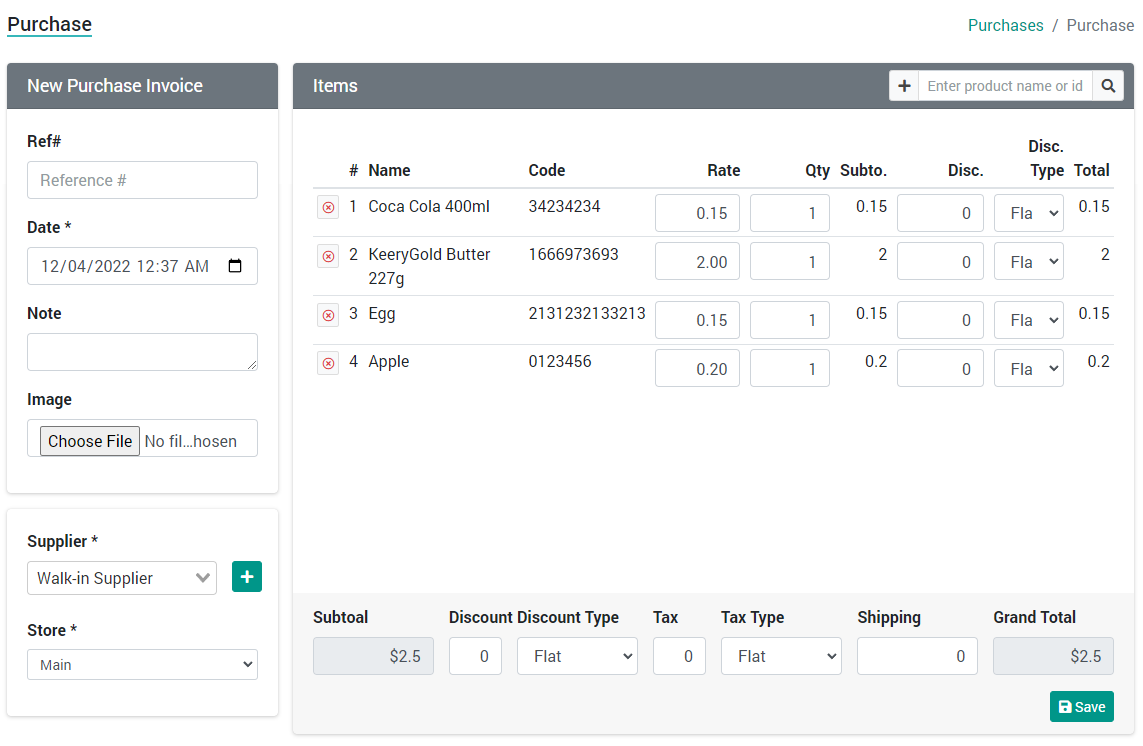
- Product
Search: This field is focused by default when you first load the Purchase Invoice screen. If you have a
barcode reader machine, you can fire that on your product and the number
fetched from that machine will be typed out in this field and if it
matches a product, it will add the product in the Items list below. - Ref#: An optional reference number for the purchase.
- Date: Defaults current date time but can be set to a specific date time.
- Note: If you have any comments about the purchase, you can write it here.
- Image: An optional image uploading field.
- Supplier: Select or search for the supplier of the sale. Walk-in Supplier is selected by default.
- Store: The store where the current purchase is being made. The default is the Main store or the store of the current user.
- Product
Category: List of product categories. If you click on any of the
category, products from that category will be displayed. You can click
on listed products to add 1 1uantity of that product directly in the
Items list. - Rate: The purchase rate of the product of that row. It
is fetched from the settings page of a specific product. You can change
it here for this specific sale only. - Qty: Quantity of a product that is being purchased.
- Item Discount: The amount or percentage of discount you are receiving for a specific product.
- Item Discount Type: Type of discount your are receiving to a specific product, flat amount or percentage.
- Discount: This is the discount amount your are receiving from your supplier for the entire sale. It can be a flat amount or percentage.
- Discount Type: Type for the discount set on point 9. it can be flat or percentage.
- Tax: The tax amount or percentage for the purchase.
- Tax Type: Type for the Tax set on point 11. It can flat or percentage.
- Shipping: The cost of shipping the purchased items.
- Grand Total: This is the amount to be paid by you.
